Every problem that befalls any of your hardware, or devices is always annoying, you will have that frustrating feeling and need to try and fix it yourself. So when an error code is shown on your screen when you try to print something will be no different, but what is those error code means, what is wrong with your printer when that code appear? If my printer show Error Code 0XC19A0023, then How to Fix HP Printer Error 0XC19A0023?
What Actually Happened with The Error Code 0XC19A0023 on HP Printers?
HP Printer Error 0XC19A0023 means, there is something wrong with the printer head, a complete error, or damage in an HP printer. The problem occurs when the printer is missing important files and makes it unstable, this can be because the printer drivers have not been updated regularly or because of the pool of ink pooled at the bottom of your cartridge that clogs the print head.
When this problem occurs, there’s very little to do to solve the problem, then How to Fix HP Printer Error 0XC19A0023? We might have some tips to try and solve this problem on your own.
4 Best Ways How to Fix HP Printer Error 0XC19A0023
Here are the steps to fix HP Printer Error 0XC19A0023:
Fix 1: Simple Turn On And Off
The simple and yet classic possible solution to a computer or printer error is to turn it all off, unplug the power cord and wait between 30-60 seconds before you turn it all back on. Remember, you will also need to wait until the printer has a minute to boot after you turn it back on, and then you can proceed and test it out if this solution works. If it doesn’t then there’s another method you can try.
Fix 2: The Slightly Complicated Solve
This solution will need your full attention because in this one we will have steps that you need to follow and it will be quite a lot of saying up and down button press and clicks on How to Fix HP Printer Error 0XC19A0023.
Now onto the steps, hold a “left arrow” key then tap the “setup key” hold for two seconds then release them both at the same time. After that, tap the “OK” button and then press and release the “right arrow” key until there’s a display saying ”System Configurations menu”.
There will be a message shown as “hardware failure status” then you click ok, and keep clicking “OK” until there’s a message of “Ink system Failure.” Don’t do anything else after that on your computer, now you need to open the lid on your printer where the ink cartridge is located.
Wait until the cartridges emerge. Let it idle for a second or two then take the ink cartridges out and gently clean any excess ink out of the cartridges, but do not touch the ink nozzles or the copper-colored contact, if you do, it will damage the sensor connection on the nozzles and you will need to replace your cartridges. After the steps are down, place the cartridges back and close the lid then try to print something and see if the solution is working.
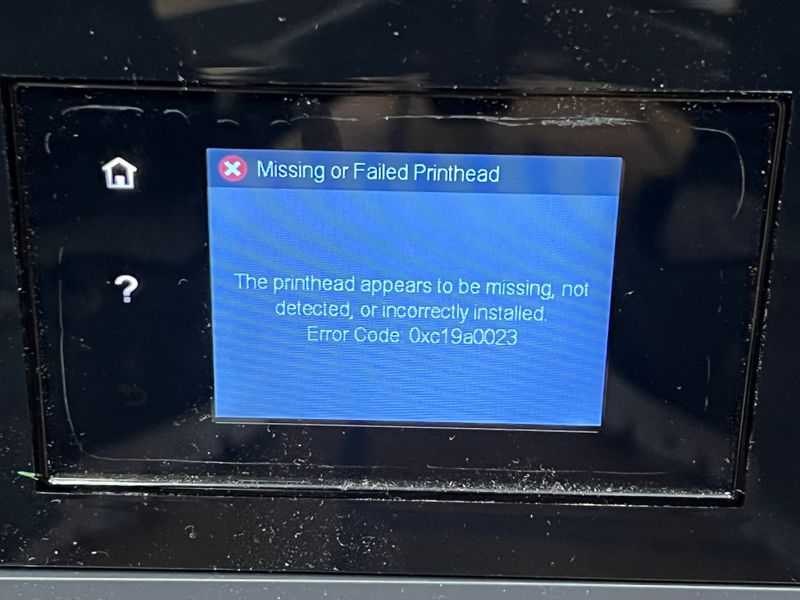
Fix 3: Reset The Printer Head
You will need to unplug the power cord to keep everything from moving (i.e the ink cartridges) this you do after you open the lid and your cartridges come out. After that, lift the cartridge lever and slightly lift the print head from the carriage, NOTE do not remove the printer head fully then reinsert the printhead again carefully.
After that make sure you place the printer head seated properly in the carriage and test it by gently moving it from left to right, and if it’s truly secure then you lower the carriage level then close the access door of the ink cartridges, close the lid and then plug the printer back on, wait a moment or two until the printer is on idle and quiet. Do the steps again 3 more times if it doesn’t work the first time before you moved on to another troubleshooting.
Fix 4: Replace The Print Head
At this point, after trying everything on the list of How to Fix HP Printer Error 0XC19A0023, and the error is still present, as a not-so-last report, you will need to try and change the print header of the cartridges because it’s apparent that your print head is damaged and you need to replace it with a new and genuine one.
Conclusion
One might think, changing your ink cartridges or your print head is the ultimate solution when everything else has not been working out. But then this last resort of a solution exists because changing the print head or the cartridges did not work and you are still left with the same problem when you were starting this list of troubleshooting.
So, the last resort solution is, to bring your printer to a professional and ask them to help you fix your printer. There’s no shame in asking for professional help, after all, you have been trying everything you can think of before you take your printer to a service center. Or you can find support and customer service options to help with your HP Printer problem’s in Official HP Support Website.
Read Also: How to Fix HP Printer Cannot Connect to Web Services
Images Source: HP.com
